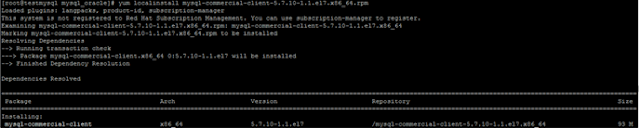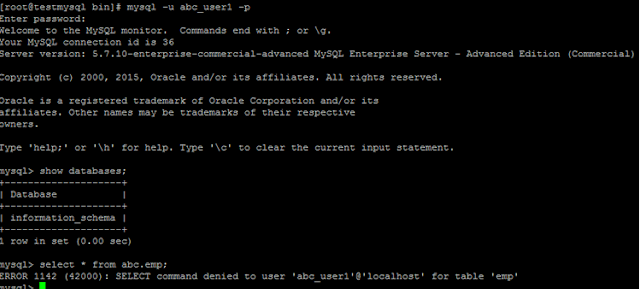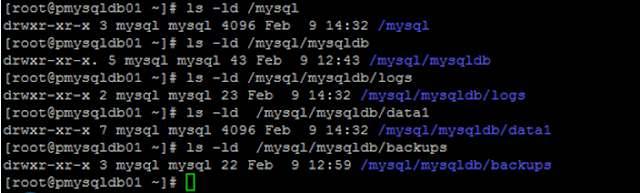1. First Check Running jobs, No. Of Broken Jobs And No. Of
Invalid Objects.
Note: Make Sure No Invalid Objects For SYSMAN USer.
2. Down Database And Listener.
4. Startup The Database.
5. Check The Password Of SYSMAN , DBSNMP & SYS Users And Take The Backup Of Users
SQL> Select NAME,PASSWORD from user$ where name='SYSMAN';
NAME PASSWORD
------------------------------
----------------
SYSMAN 447B729161192C24
SQL> Select
NAME,PASSWORD from user$ where name='DBSNMP';
------------------------------
----------------
DBSNMP E066D214D5421CCC
6. Change The Passwords Of SYSMAN And DBSNMP And
Unlock Both The Users.
7. Check The SYSTEM Tablespace Status(Must Be >1GB) and Check The Job_Queue_Process(Must Be >2).
8. Check The Listener Name, Port Number, Hostname
& Emca(If Need Export Hostname)And Save Info For Further.
9. Change The Password For SYS user(If Password Not Available)
11. Check Whether Already EMCA repository configured or not, If already configured drop old repository.
12. Now Create New Repository And Provide Appropriate Values As Below
- SID=HILO
- Port=1523
- Password For SYS=changeoninstall
- Password For SYSMAN=sysman
- Du You Wish To Continue?[yes(Y)/no(N)]:Y
Note: Output Should Be Successfully
13. Now Configure DB Control And Provide Appropriate Details As Below
- SID=HILO
- Port=1523
- Password For SYS=changeoninstall
- Password For SYSMAN=sysman
- Password For DBSNMP:dbsnmp
- Email address For Notification(optional):No Need Just Press Enter Button
- Out going Mail SMTP(optional):No Need Just Press Enter Button
- Du You Wish To Continue?[yes(Y)/no(N)]:Y
14. Now Check dbconsole status and Start DB Console.
emctl status dbconsole
emctl start dbconsole
15. Finally
Open On Browser Throw This Link.
#######################################
All The Best #######################################